If you have an Oppo phone and want to know how to hide apps in Oppo phone, this guide is just for you!
In a world where data privacy has become a common concern, many users seek ways to keep certain apps hidden from view on their smartphones. Oppo smartphones, renowned for their user-friendly interface and diverse features, offer a convenient solution for hiding apps.
We’ll cover everything from accessing the App Hider feature to selecting the apps you want to conceal, ensuring that your personal apps remain private and secure.
How to hide apps in Oppo phone?
If you want to know how to hide apps in Oppo phone, you can follow all these easy steps below:
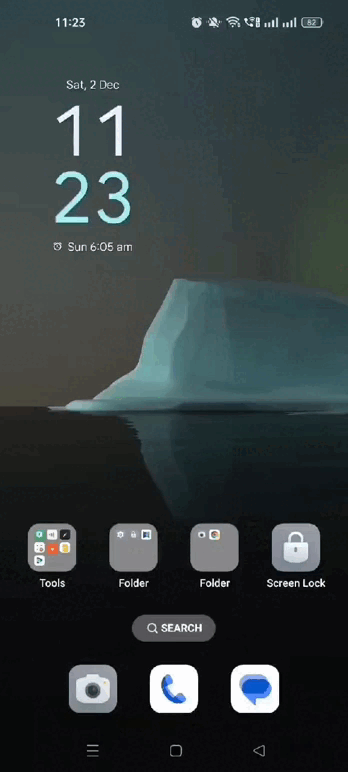
Step 1. Go to Settings of your Oppo phone.
Step 2. Scroll to find and select “Passwords and Biometrics” option.
Step 3. Select “Privacy password” here. Now, if your phone asks for a password, enter your OPPO phone screen lock password to continue.
Step 4. At the bottom, you will find the “Hide apps” feature to start hiding apps.
Step 5. Set a password and a security question of hiding apps.
Step 6. Choose the apps that you want to hide and tap on “Add“.
Step 7. To access the hidden apps, open the Phone app and enter the password enclosed in hash marks, such as #1234#.
Step 8. After selecting, return to the main page to confirm if the apps are successfully hidden.
How to find hidden apps?
Now that you know how to hide apps in Oppo, only you can access them and nobody else can see them on your device. But, how do you get them back? The process is very simple and easy—just make sure you remember the code you set to access them.
-
- Start by launching the “
Phone
-
- ” app
Use the numeric keypad to type the access code that you have set before. Type the code between hash marks “#”
After that, the hidden app will automatically reappear and be readily accessible for you
How to unhide apps on Oppo phone?
You learned how to hide apps in Oppo, now let’s undo that! You can also unhide these apps and make them visible again on your phone’s main page. The process to do this is simple and similar to the previous steps. Here’s what you can do step-by-step.
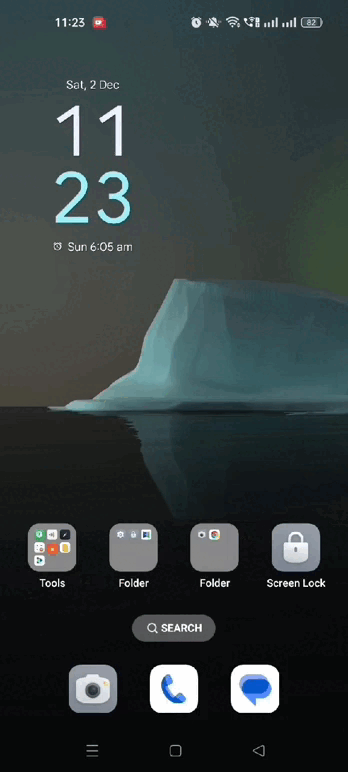
Step 1. Open the “Settings” app once again on your phone.
Step 2. Go to “Passwords and Biometrics“.
Step 3. Among the options, select “Privacy password” and enter your OPPO phone password.
Step 4. Select “Hide apps” to access the list of hidden and displayed apps.
Step 5. Now, to restore hidden apps, you need to tap the toggle button next to the hidden app name until it turns grey.
Step 6. After this, you can return to your home menu screen to check if the app reappears.
If you have a Vivo phone, check out how to hide apps in Vivo phone next!
Final thoughts
You can easily hide and unhide your apps on Oppo phones by following the steps mentioned above. These steps help you protect your apps that have your personal and confidential data. Don’t worry, OPPO ensures security, as this feature is built into their devices. We hope this guide helped you understand well how to hide apps on Oppo devices.



