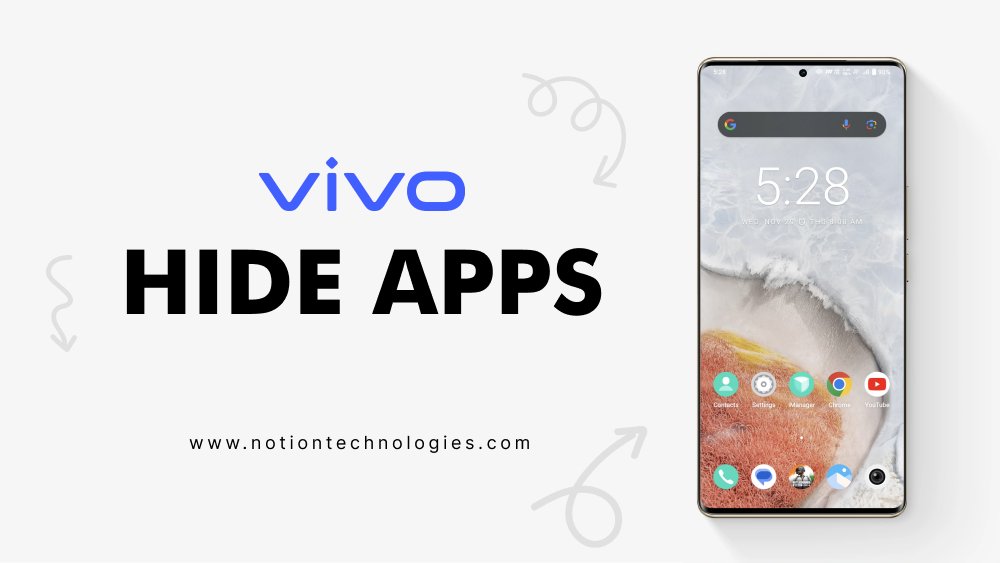In today’s digital world, privacy is a growing concern. Many people want to keep their personal apps and data hidden from others. So, how to hide apps in Vivo phones? Vivo smartphones, with their user-friendly interface and diverse features, offer a convenient solution for hiding apps.
Today, in this comprehensive guide, we will walk you through the process of hiding apps on your Vivo smartphone, whether you’re using Funtouch OS 9.0 or higher or an earlier version. We’ll cover everything from accessing the Hide App feature to selecting the apps you want to conceal, ensuring that your personal apps remain private and secure.
How to hide apps in Vivo?
The process of how to hide apps in Vivo phones is very simple and easy if you follow our easy steps below.

Step 1. At first, open the “Settings” app on your Vivo Phone.
Step 2. Look for the “Fingerprint, Face and Password” option and select that.
Step 3. Now, select the “App Privacy and Encryption” option from the menu.
Step 4. Next, select “Hide app” to activate the privacy feature provided.
Similarly, you can also access this option from the “iManager” app on your Vivo phone. Just follow the steps below to find out how to hide apps in Vivo phone from this app.

Step 1. Open the iManager app and scroll down to select “Encrypt apps“.
Step 2. At this stage, you have to enter your Vivo phone screen lock pattern or password to access further.
Step 3. Then, you will see the “hide apps” option that will hide your apps almost instantly.
Step 4. In this list, select all the apps you want to hide from the screen and toggle the button opposite to them.
Step 5. This will remove the appearance of the selected app icons from the phone screen. Only you can find them through a search.
How to find hidden apps in your Vivo phone?
Now that your apps are hidden, you may wonder how to find them. Here are the steps to find hidden apps in your phone.
Step 1. First, you can reopen the “App Encryption” menu through “Settings” or “iManager“.
Step 2. Within the “App Privacy and Encryption” menu, you will find an active option as “View Hidden Apps” highlighted in blue.
Step 3. Open this option to find all the apps you have hidden previously.
How to restore hidden apps in Vivo phone?
If you want to make your hidden reappear on the screen, it is 100% possible. Just like the steps to how to hide apps in a Vivo phone, the steps to unhide or restore your hidden apps are easy and breezy.

Step 1. Go to the “App Privacy and Encryption” menu through any of the “Settings” or “iManager” apps.
Step 2. Find the “hide app” option there.
Step 3. You must flip the toggle that was previously active in order to reveal a hidden app.
Step 4. This will make the app reappear on the main app menu page.
If you want to know how this works on an Oppo phone, check out how to hide apps in Oppo phones next!
Final words
This simple procedure mentioned above serves to protect your private and sensitive information. With this built-in feature of the Vivo phone, hiding, accessing, and restoring apps is simple. We hope this guide answers the question of how to hide apps in Vivo as well as how to find them.