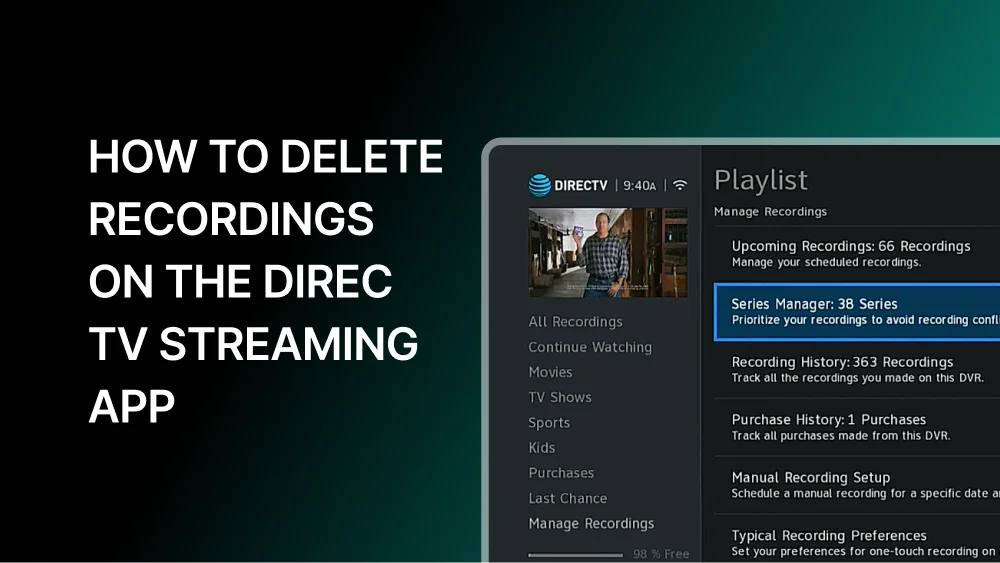The DIRECTV streaming app is a popular choice for watching live TV and recorded shows. But sometimes, you may need to delete recordings to free up space or keep your library organized. If you’re wondering how to delete recordings on the DIRECTV streaming app, this guide will walk you through the process step by step.
Why Delete Recordings on the DIRECTV Streaming App?
Deleting recordings is important for several reasons. First, it helps you manage your DVR storage. Second, it keeps your library clean and easy to navigate. Lastly, removing old or unwanted recordings ensures you have space for new content.
Steps to Delete Recordings on the DIRECTV Streaming App
Follow these simple steps to delete recordings on the DIRECTV streaming app:
1. Open the DIRECTV Streaming App
Start by launching the DIRECTV streaming app on your device. Make sure you are logged in to your account.
2. Go to “My Library”
Navigate to the “My Library” section. This is where all your recorded shows and movies are stored.
3. Select the Recording You Want to Delete
Browse through your recordings and find the one you want to delete. Click on it to open the details page.
4. Choose the Delete Option
On the details page, look for the “Delete” option. It is usually represented by a trash bin icon. Click on it.
5. Confirm the Deletion
A confirmation message will appear. Confirm that you want to delete the recording. Once confirmed, the recording will be removed from your library.
Tips for Managing Recordings on the DIRECTV Streaming App
- Regularly Check Your Library: Make it a habit to review your recordings. This helps you avoid clutter and ensures you only keep what you need.
- Use Folders: If you have a lot of recordings, organize them into folders. This makes it easier to find and manage your content.
- Set Auto-Delete Preferences: Some DVRs allow you to set auto-delete preferences. This automatically removes older recordings to free up space.
Troubleshooting: Can’t Delete Recordings?
If you’re unable to delete recordings on the DIRECTV streaming app, try these solutions:
- Check Your Internet Connection: A weak connection can cause issues. Ensure you have a stable internet connection.
- Restart the App: Close the app and reopen it. Sometimes, a simple restart can fix the problem.
- Update the App: Make sure you are using the latest version of the DIRECTV streaming app.
- Contact Support: If the issue persists, reach out to DIRECTV customer support for assistance.
Frequently Asked Questions (FAQs)
No, once a recording is deleted, it cannot be recovered. Make sure you really want to delete it before confirming.
The storage capacity depends on your DVR plan. Check your plan details to know how much space you have.
Yes, some versions of the app allow you to select and delete multiple recordings at once. Look for the option in your library.
Conclusion
Deleting recordings on the DIRECTV streaming app is a simple process. By following the steps above, you can easily manage your DVR space and keep your library organized. Remember to regularly check your recordings and delete what you no longer need. If you encounter any issues, use the troubleshooting tips or contact DIRECTV support.
With this guide, you now know how to delete recordings on the DIRECTV streaming app. Enjoy a clutter-free viewing experience!
Important Notes:
- Always double-check before deleting recordings, as they cannot be recovered.
- Keep your app updated to avoid technical issues.
- Organize your library for easier access to your favorite shows and movies.
By following these tips, you can make the most of your DIRECTV streaming app experience.